Keyboard Shortcuts for Bookmarklet on Google Chrome
With Google Chrome 12, using a keyboard shortcut to open a bookmarklet on the Bookmarks Bar stopped working.
As result ⌘1 wouldn’t open Quix anymore.
Disaster. I spent a couple of hours on the Chrome extensions website looking for alternatives, but none worked as expected.
I have already professed my love for Quix before, so I wont go into it again, just know that it is such an indispensable tool for my browsing/blogging workflow that I had to switch to Safari when it stopped working.
The ⌘1 keyboard shortcut is hardcoded into my muscle memory.
Today, I made a last ditch attempt to find an alterntive, and thanks to andsens in the Google Chrome Help Forums I found an elegant solution:
Launching the bookmark is the same as opening the link, so if your shortcut contains the CMD key, the bookmark will open in a new tab.
Using Shift will result in the bookmark being opened in a new window.
Somehow using the alt key does not trigger a force-download though, so only use Ctrl and Alt if you want your bookmark to launch in the same window.
While I had tried adding ⌘1 before via Application Shortcuts, I never considered an alternative modifier, such as ⌃1.
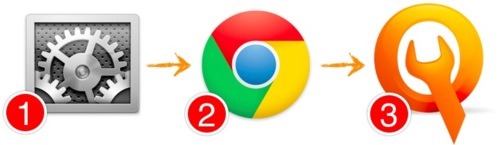 Keyboard Nirvana
Keyboard Nirvana
Achieve Quix Shortcut Nirvana Once Again:
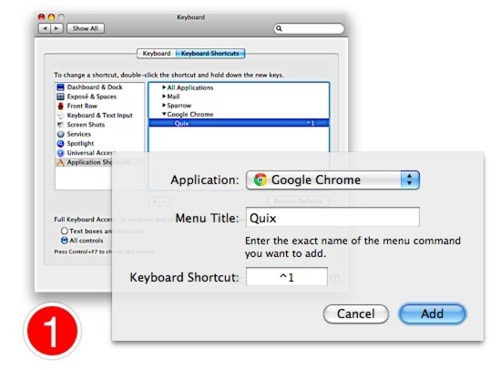
- Go to
System Preferences > Keyboard > Keyboard Shortcuts. SelectApplication Shortcutsand click+to add a new shortcut. Pick Google Chrome exact name for the Quix bookmarklet.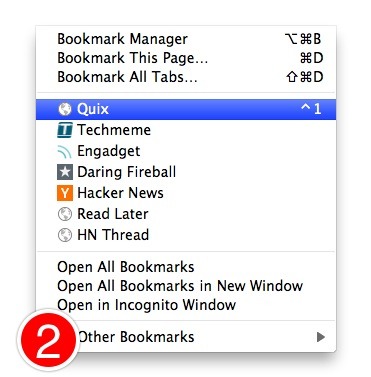
- I choose
⌃1, which works pretty well since I use thecaps lockkey as a secondcontrolmodifier. You should see the keyboard short right in Chrome’s Bookmarks menu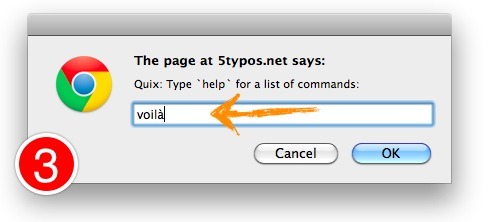
- Just
⌃1your way to productivity. An added benefit over the extension route is that the shortcut works even if the omnibar has focus.
The switch from ⌘1 to ⌃1 will take some effort, but using the Keyboard Shortcuts pipes appears to be much faster than before, and I’m just happy that I can have access to Quix with an one keyboard combination again on Chrome.