More Relevant Gmail Inbox In 3 Filters
I wake up. Stretch. Pickup my iPhone/iPad/MacBook to check three things:
- Google Reader
- Gmail
Two out of three of these services use a streaming behavior to consume information.
You don’t need to mark all Tweets you’ve seen as read when you go through them. Or, if you subscribe to more than a dozen blogs, you probably skim headlines and read what strikes your fancy.
Being a Gmail user for many years, my account responds to multiple personalities, but it has receives two main types of emails:
- Important emails I need to read.
- Emails I like to skim, and maybe read.
The first group is self-explanatory. The second is more complicated: it includes everything from the triple forwarded conspiracy theory my mom sends me, to the website invite I subscribed weeks ago. My payment reminders and newsletters also fall within this group.
While I like to mentally group my emails this way, they all arrive in the same inbox. Below is the best solution I’ve found to separate these two automatically.1
Enter the Gmail Filters:
After some trial and error, I arrived at three Gmail Filters that takes care of filtering my inbox so I can create the two email inboxes mentioned above:
-
Talk to me: This makes sure emails are being sent to you. Any forwarding from another email, CC, and especially BCC gets filtered.
-from:your@email.com AND -to:your@email.com AND -list:Newsletter -
Love me back: Good rule of thumb for an automated email is that you can’t write back. If you can’t write back is should not clutter your inbox.
from:(do_not_reply@ OR noreply@ OR donotreply@ OR support@) -
Must not subscribe: I’ve acumulated these over the months. At some point I restarted from a lifehacker tip.
("opt-out" OR unsubscribe OR "viewing the newsletter" OR "privacy policy" OR enews OR "edit your preferences" OR "email notifications" OR "update profile" OR smartunsubscribe OR secureunsubscribe OR yahoogroups OR "manage your account" OR "group-digests" OR "email subscriptions" OR "To ensure delivery" OR "To help ensure" OR "because you signed up" OR "You are receiving this message" OR "Si no deseas recibir")
Remember that this last one is a very organic filter. When something slips past the it, check the email contents and try to find a way to include it.
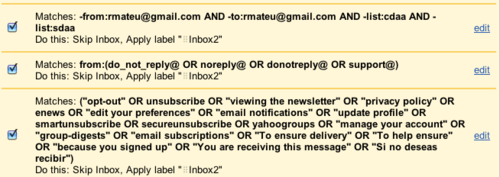
In case you don’t want to manually add the three rules above, you can download my filters here, and use Filter import/export to import it. Remember to configure the first rule, since you have to use your own email.
I Shall Call You ⠀Inbox2:
For any normal person, the hard part is done. But if you have Naming OCD, now you have to pick a good name. It has to look good, explain its purpose and sort correctly on the Gmail sidebar and iPhone Mail app.
To comply with the above, I use ⠀Inbox2. The leading braille character (Zero, I think) gives it a subtle handle that makes it easy to spot on a list and also positions it on the top of most lists. 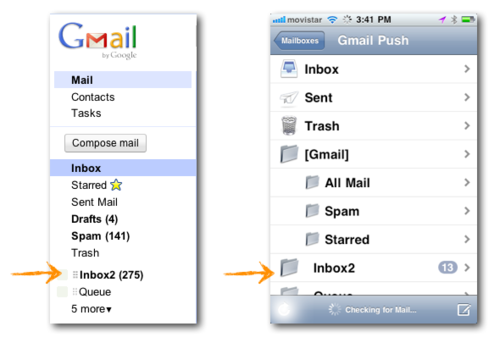
I know, there’s probably a support group somewhere for people like me, they just haven’t decided on a name or logo yet.
-
Google introduced Priority Inbox half-way through my experiment, and although I tried it for a few weeks, I just didn’t like the fuzziness of its reasoning for what was important. You should still give it a try though. ↩︎